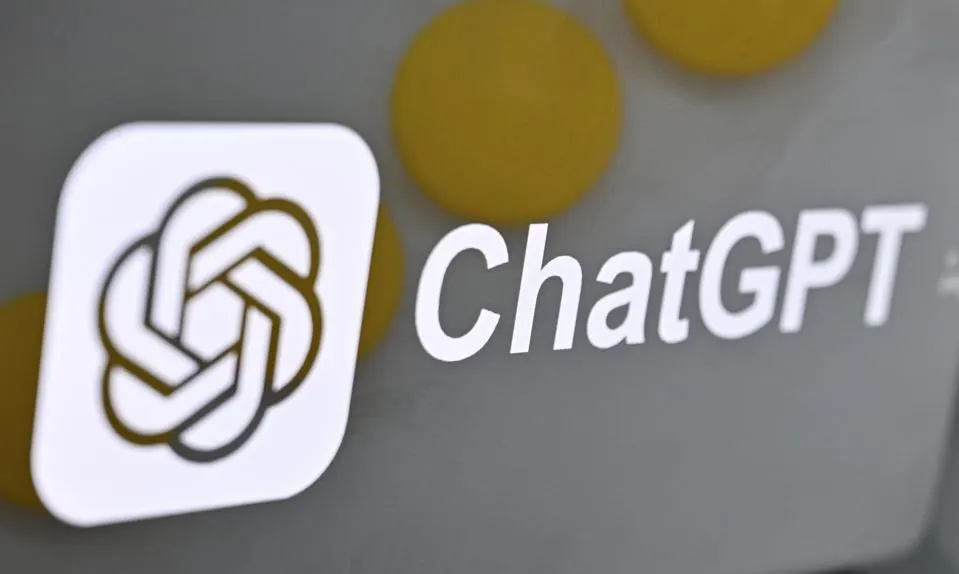Why Switch to ChatGPT for Your Default Search?
This week, ChatGPT web search launched, offering users a more conversational and context-rich way to find information online. Some are calling it the search experience of the future, sparking interest in replacing Google with ChatGPT as their browser’s default search engine. With its unique ability to deliver richer, contextually nuanced results, ChatGPT search is catching the attention of users eager to break from traditional engines.
Switching, however, isn’t straightforward for everyone. Here’s a breakdown of how you can replace Google with ChatGPT in popular browsers and what limitations you might encounter.
How to Set ChatGPT as Your Default in Chrome
Replacing Google with ChatGPT in Google Chrome is relatively easy. OpenAI has released a browser extension for Chrome that allows users to seamlessly use ChatGPT as their default search engine. After installing this extension, ChatGPT will automatically handle your searches, giving you fast access to its conversational search capabilities.
If you’d rather keep Google as your default but still want quick access to ChatGPT, Chrome’s site search shortcuts make it easy. You can set up a shortcut like “@chat” to trigger ChatGPT within the browser’s address bar without visiting the ChatGPT website first. Follow these steps:
- Open Chrome Settings and go to Search Engine.
- Click on Manage search engines and site search.
- Under Site Search, select Add.
- Name it “ChatGPT” and set a shortcut, such as “@chatgpt.”
- For the URL, add:
https://chatgpt.com/?q=%s.
- Click Add and you’re set.
Now, whenever you type “@chatgpt” followed by your search query, Chrome will use ChatGPT for that query without overriding Google as the default.
Switching to ChatGPT in Microsoft Edge
For Microsoft Edge users, things get slightly trickier. While Edge, like Chrome, runs on the Chromium engine, Microsoft actively encourages users to stick with its search engine, Bing. Trying to install the ChatGPT extension may initially trigger a block, accompanied by a warning pop-up.
To bypass this, follow similar steps as in Chrome to add ChatGPT as a search engine without setting it as the default:
- Open Settings in Edge.
- Select Privacy, Search, and Services.
- Go to Address bar and search.
- Click on Manage search engines.
- Choose Add and enter ChatGPT as described for Chrome.
This allows you to use ChatGPT in Edge for specific searches while keeping Bing as the primary engine.
Firefox: Limited Options Without a Dedicated Extension
Switching default search engines in Firefox is generally straightforward, but there’s a catch. Firefox users require a specific extension to make ChatGPT the default engine, and as of now, OpenAI has not released one for this browser. This limits Firefox users to alternatives like Google, Bing, or DuckDuckGo.
While this lack of flexibility may be disappointing, Firefox users can still access ChatGPT via site search shortcuts. This setup allows users to utilize ChatGPT without changing their default search provider, a compromise that provides flexibility for those accustomed to Firefox’s privacy features.
Vivaldi: A More Flexible Option for ChatGPT Users
Vivaldi is a popular choice for users looking for customization, and it doesn’t disappoint here. Like Chrome and Edge, Vivaldi operates on Chromium, allowing users to install Chrome Web Store extensions. However, some Vivaldi users report that the ChatGPT extension doesn’t override the default search engine.
To work around this, follow a similar process to add ChatGPT as a search engine:
- Go to Settings > Search > Search Engines.
- Add ChatGPT following the steps outlined for Chrome.
- After adding it, select it as the default, or simply use the shortcut as needed.
Safari and Other Browsers: Limited Options
For Safari users, switching to ChatGPT as the default search engine is not currently supported. Apple restricts users to a small selection of search engines, excluding ChatGPT. While Safari offers a Quick Website Search feature, which allows site-specific searching directly from the address bar, it does not support ChatGPT in this way.
Other browsers that aren’t Chromium-based may also face compatibility challenges with the ChatGPT extension, though many still allow it as a secondary search engine via manual setup in the settings.
Is ChatGPT a Better Search Option?
With the growing desire for AI-powered search capabilities, ChatGPT is seen by some as a superior alternative to traditional search engines. Its conversational style and ability to contextualize queries make it particularly useful for complex searches. ChatGPT’s responses can simplify dense information and answer questions with greater specificity, a valuable feature for users looking beyond basic search engine results.
Exploring a New Search Era with ChatGPT
For those looking to replace Google with ChatGPT, the good news is that the process is straightforward for many Chromium-based browsers. While there are limitations in Safari and Firefox, users can still access ChatGPT search without fully committing to it as their default.
Whether you fully embrace ChatGPT or experiment with it as an alternative, this shift marks a significant evolution in the way we interact with search engines. As AI-powered search grows in popularity, only time will tell if ChatGPT can truly rival Google in delivering a comprehensive search experience. For now, ChatGPT offers an intriguing alternative that could reshape our relationship with search technology.